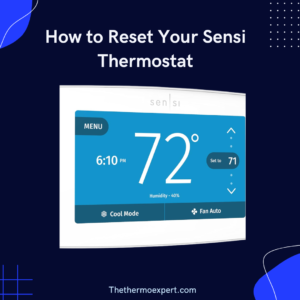How to Reset Your Sensi Thermostat: A Complete Step-by-Step Guide
We’ve all been there. It’s the coldest night of the year (or the hottest day of summer), and your Sensi thermostat is suddenly unresponsive, disconnected from Wi-Fi, or just not controlling your HVAC system correctly. It’s frustrating, but don’t call a technician just yet. Often, a simple reset is all it takes to get your home’s climate back under your control.
This comprehensive guide is your one-stop resource for resetting any Sensi thermostat model. We’ll walk you through everything from the pre-reset checks to the different types of resets and what to do if things still aren’t working. Let’s get this sorted out.
Before You Reset: The Essential 5-Minute Checklist
Jumping straight to a full reset can sometimes cause more work than necessary, as it can wipe all your carefully crafted schedules and settings. Before you take that step, run through this quick checklist. In my experience, over 50% of thermostat “failures” are solved by one of these simple checks.
- Check the Batteries: This is the #1 culprit for blank screens and unresponsiveness, especially on models that don’t use a C-wire for power. Most Sensi thermostats have a battery door on the front faceplate. Slide it off and replace the batteries (usually two AA batteries) with a fresh, brand-name set. Avoid cheap or old batteries.
- Check the Display for Error Codes: Is the thermostat trying to tell you something? Look for any error messages, icons, or codes on the screen. A quick search for that specific code can often lead you to a much faster solution than a full reset.
- Check Your Wi-Fi Connection (For Smart Models): Is your home Wi-Fi network down? Check if other devices like your phone or laptop can connect. If your router was recently reset or the password changed, the Sensi won’t be able to connect. The Sensi app will usually indicate a connection issue.
- Check the Circuit Breaker: Your thermostat and HVAC system are powered by a circuit in your home’s main electrical panel (breaker box). Find the panel and look for the breaker labeled “HVAC,” “Furnace,” or “Air Handler.” If it’s tripped (in the middle or “off” position), flip it firmly to “off” and then back to “on.”
The Main Event: How to Reset Your Sensi Thermostat
If you’ve gone through the checklist and the issue persists, it’s time for a reset. There are two main types: a **soft reset** (restarting the device, often through the menu) and a **hard reset** (cutting power to the device). We’ll cover both. The process can vary slightly depending on your model.
For Sensi Touch, Touch 2, and other Wi-Fi Smart Models
These modern Sensi thermostats have a digital interface that provides a straightforward way to perform a factory reset, which will wipe your settings and Wi-Fi configuration.
Method 1: The Factory Reset (Via the Menu)
Use this method if you want to completely wipe the thermostat and start fresh. This is useful if you’re moving, selling your home, or have persistent software glitches.
- On the thermostat’s screen, tap the Menu button.
- Navigate to About Thermostat. You may need to use the up/down arrows to scroll through the options.
- Look for the option labeled Factory Reset.
- The thermostat will ask you to confirm. Select Yes.
The thermostat will restart, and all your personal settings, schedules, and Wi-Fi information will be erased. You will need to go through the initial setup process again, just like it was new out of the box.
Method 2: The Hard Reset (Power Cycle)
This method is more like rebooting a computer. It forces the hardware to restart and can clear temporary glitches without necessarily wiping all your saved settings. This is often the best choice for fixing unresponsiveness or connection issues.
- Turn Off Power at the Breaker: Go to your home’s main electrical panel. Locate the circuit breaker that controls your HVAC system (often labeled “Furnace,” “Air Handler,” or “HVAC”). Flip it to the OFF position.
- Gently Remove the Faceplate: Grasp the Sensi thermostat faceplate on the top and bottom and pull it straight off the sub-base that is attached to the wall. It should pop off without much force.
- Remove the Batteries: Even if your Sensi uses a C-wire for main power, it likely has backup batteries. Remove these now.
- Wait for 5 Minutes: This is a crucial step. Leave the thermostat faceplate off and the batteries out for at least 5 minutes. This allows the internal capacitors to fully discharge, ensuring a complete and true reset of the internal components.
- Reassemble: Re-insert the fresh batteries, then carefully align the faceplate with the sub-base on the wall and press it firmly until it clicks back into place.
- Restore Power: Go back to your circuit breaker and flip the HVAC switch back to the ON position.
The thermostat will boot up. In most cases, it should reconnect to your Wi-Fi and retain its previous settings after a few minutes. If it doesn’t, you may need to re-enter your Wi-Fi credentials.
For Sensi Classic (Non-Touch) or Older Models
For the classic models with physical buttons, a “Factory Reset” option in a menu may not be available. In this case, the **Hard Reset (Power Cycle)** described above is the primary and most effective method. Follow the exact same six steps to cut the power, wait, and restore power.
What to Expect After a Reset: The Reconfiguration Process
If you performed a full Factory Reset, your Sensi is now a “blank slate.” You’ll need to set it up again.
- Wi-Fi Reconnection: You will need to use the Sensi app on your smartphone to guide you through connecting the thermostat to your home Wi-Fi network again. This typically involves connecting to a temporary Sensi network and then providing your home network’s password.
- HVAC Configuration: This is critical for proper operation. The app will ask you to configure your system type. You’ll need to know if you have a conventional system (gas furnace + AC) or a heat pump. Look for labels on your wires (e.g., an orange wire on the “O/B” terminal usually indicates a heat pump).
- Rebuilding Schedules: Your custom heating and cooling schedules will be gone. Take this as an opportunity to create a new, energy-efficient schedule in the Sensi app.
Essential Tools for Advanced Thermostat Troubleshooting
If a reset doesn’t work, the problem might lie with the power source or wiring. Having a few simple tools on hand can save you the cost of a service call. Here are some trusted items available on Amazon.

AstroAI Digital Multimeter
A blank screen after a reset often means a power issue. A multimeter allows you to safely test for 24V AC power between the ‘R’ and ‘C’ terminals on your thermostat’s base. It’s an indispensable tool for any serious DIYer. No power? The problem is with your furnace, not the thermostat.
Check Price on Amazon
Duracell Coppertop AA Batteries (24 Pack)
Never underestimate the power of fresh batteries. A weak set can cause all sorts of bizarre behavior, from connectivity issues to a completely blank screen. Always use high-quality alkaline batteries. Stocking up ensures you’re always prepared.
Check Price on Amazon
Emerson Sensi Touch 2 Smart Thermostat
If your older Sensi model is consistently giving you trouble, or if a reset just doesn’t solve the problem, it might be time for an upgrade. The Sensi Touch 2 offers a color touchscreen, advanced features, and rock-solid reliability. It’s a fantastic replacement that’s still incredibly easy to install.
Check Price on AmazonTroubleshooting: What to Do if Resetting Fails
So you’ve performed a reset, and the thermostat is still acting up. Don’t panic. This usually means the problem isn’t with the thermostat’s software, but with its power source or its connection to the HVAC system.
- If the screen is still blank: This is almost certainly a power issue. Either the batteries are dead or the thermostat is not receiving power from the HVAC system via the C-wire. Use a multimeter to check for ~24V AC power between the R and C terminals. If there’s no power, the issue is downstream at your air handler or furnace.
- If it won’t connect to Wi-Fi: Move your router closer to the thermostat if possible, or consider a Wi-Fi extender. Double-check that you’re entering the correct password. Try restarting your router as well.
- If the HVAC system won’t turn on: After the reset, ensure the thermostat is correctly configured for your system type (Heat Pump vs. Conventional). Check that all wires are securely seated in their terminals on the sub-base. A loose wire is a common point of failure.
If you’ve exhausted all these options, it’s possible there’s a more complex issue at play. For a deeper dive into diagnostics, our guide on “Why Is My Sensi Thermostat Not Working?” can provide more advanced troubleshooting steps.
Frequently Asked Questions (FAQ)
Q: Will resetting my Sensi thermostat erase my schedule?
A: Yes, performing a “Factory Reset” from the menu will erase everything, including your schedules, Wi-Fi settings, and HVAC configuration. A hard reset (power cycle) will often preserve your settings, but not always. It’s best to be prepared to set it up again.
Q: How do I reset my Sensi thermostat without losing my settings?
A: The best method is the hard reset, or power cycle. By turning off the power at the breaker, removing the faceplate and batteries, waiting 5 minutes, and then reassembling, you reboot the device. This often clears glitches without wiping the memory. There is no guarantee, but it’s your best option.
Q: How do I reset the Wi-Fi on my Sensi thermostat?
A: You can do this through the menu. Go to Menu -> Wi-Fi and look for an option to disconnect or set up a new network. This will allow you to reconnect it to the same or a different network without having to reset the entire device.
Taking Back Control of Your Comfort
A malfunctioning thermostat can be a major source of stress, but as you’ve seen, the fix is often within your reach. By following a logical process—checking the basics first, choosing the correct reset procedure, and being prepared to reconfigure your settings—you can solve the vast majority of Sensi thermostat issues yourself. You’ve not only saved money on a service call but also gained a better understanding of how your smart home works. Now, go enjoy that perfectly comfortable home.